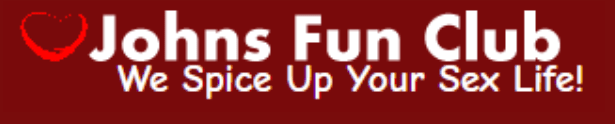Even if you figure out the secret behind taking a fantastic photo with your Android phone, think twice before you send it to a friend. If you send it via a text message, they may receive a blurry image instead of the crystal-clear picture you took. Due to a few factors, media attachments like photos and videos can lose quality when sent over text messages, depending on the receiver and their phone.
In this guide, we walk you through why this happens and what you can do to prevent it from happening again. This can happen to any Android device, from flagships to our favorite budget phones, so don’t feel safe just because you picked up the latest handheld.
Why videos sent via text message look awful
Multimedia Messaging Service, or MMS for short, is the culprit behind blurry text message photos. Many phones default to using this media-sharing standard despite the existence of better alternatives. It was created in the early 2000s, a time when the photo quality of most phones was only a few megapixels. So perhaps it’s not too surprising that smartphones have outgrown the technology.
MMS has a strict file size limit.
The main problem with MMS is that most carriers have a strict limit on the size of files that can be sent. For example, Verizon only allows images up to 1.2MB to be sent over text messages and videos up to 3.5MB. AT&T is even stricter, only allowing videos up to 1MB in size. If an image or video is too large, it is compressed automatically.
With RAW images and 4K video recording becoming the norm even on budget Android phones, you shouldn’t need to deal with the glaring limitations of carriers and MMS.
What does the compressed video look like?
Do you wonder how different a video sent via text looks versus one posted on YouTube? Take a look at the two videos below. The first video is the original 54MB recording (only affected by YouTube’s compression), while the second is an AT&T text message video downgraded to 348KB.
By comparison, Apple’s Message platform has a less restrictive file size limit, around 100MB. Since messages sent between iPhones never leave Apple’s servers, the quality is superior to Android. Media sent from an iPhone to an Android device, or anything sent between Android devices, is compressed.
How to work around the problem
There isn’t a fix that can improve videos sent over MMS because the carriers enforce the file size limits. However, there are workarounds that involve using different messaging protocols. In most cases, the easiest solution is to use a third-party messaging service that you and your recipients agree on. Here are some of the more popular messaging apps.
WhatsApp, the de-facto messaging standard in many parts of the world, allows you to send videos up to 16MB. Still, if you select to send videos as documents (by selecting Document instead of Gallery in the paper clip menu), you can send up to 2GB of video without further compression.
- Open WhatsApp on your Android phone and select a conversation.
-
Tap the attachment icon in the message box. Select Document.
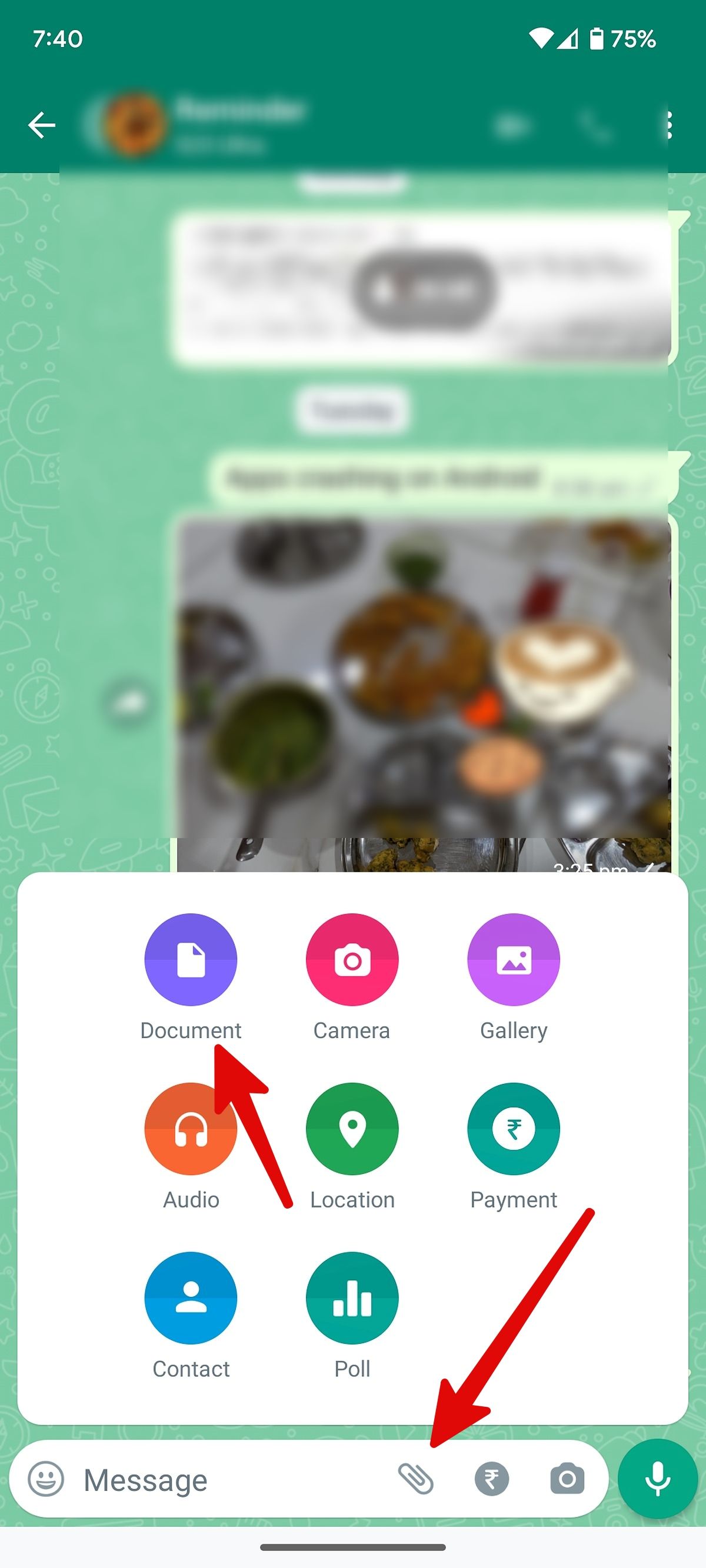
-
Tap Browse other docs. Filter your media files from the top.
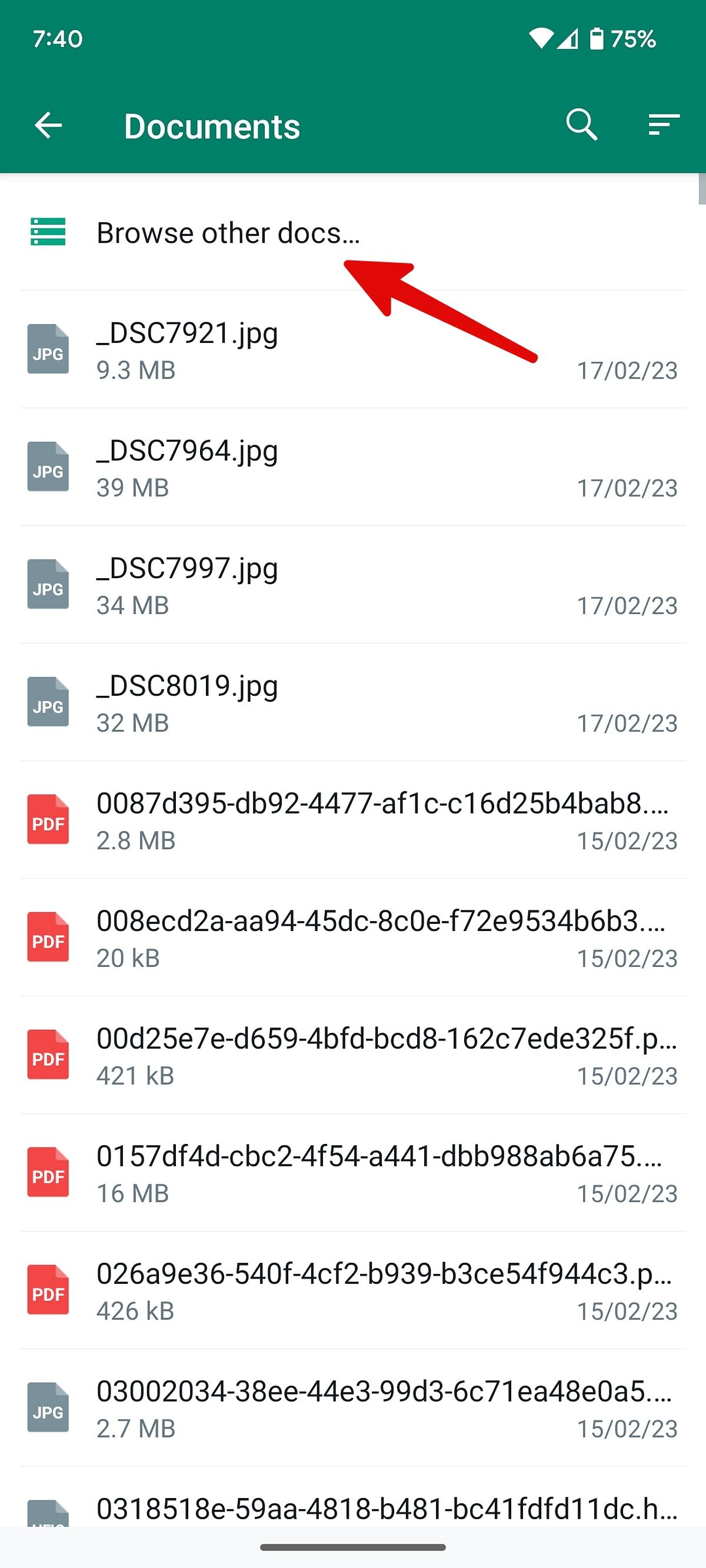
-
Select a video you want to send as a document, add a caption, and Tap Send.
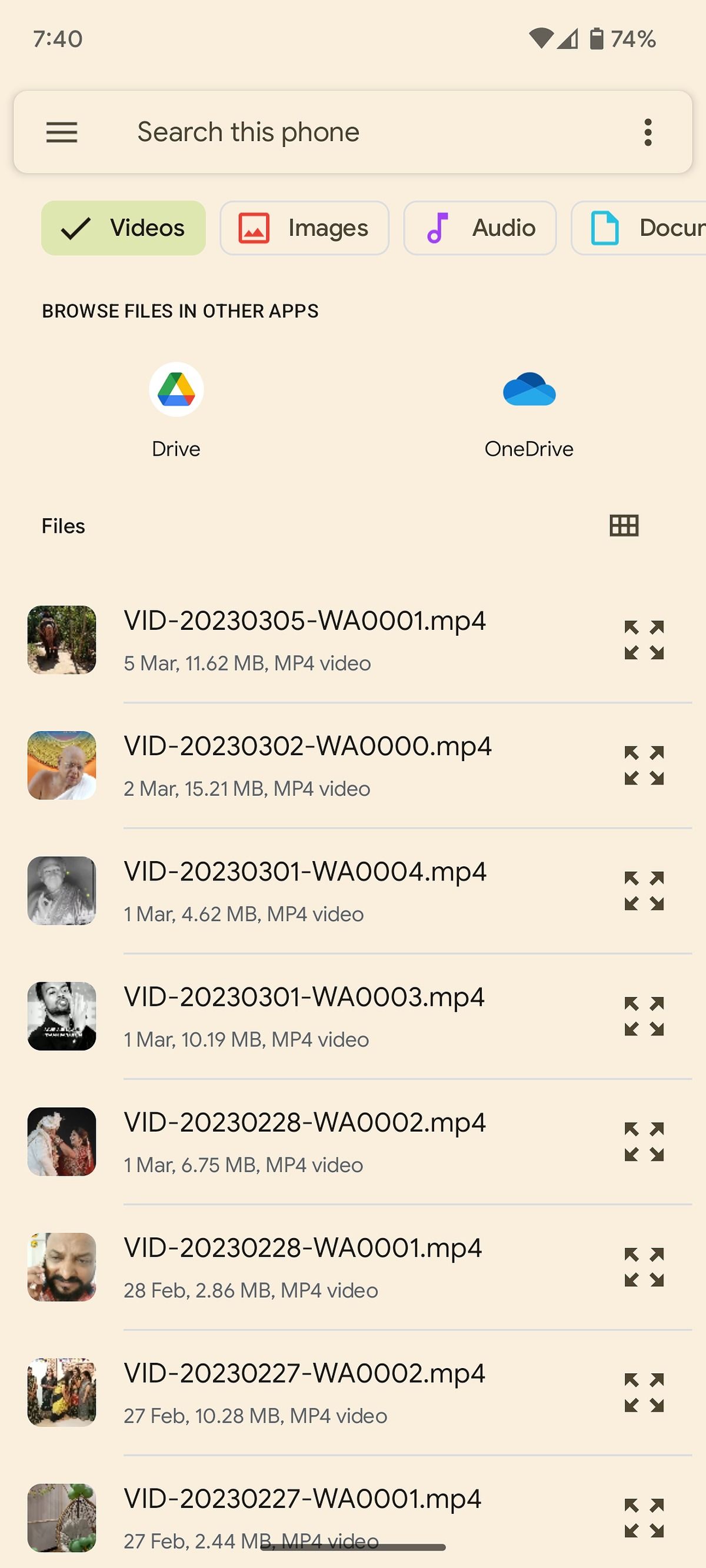
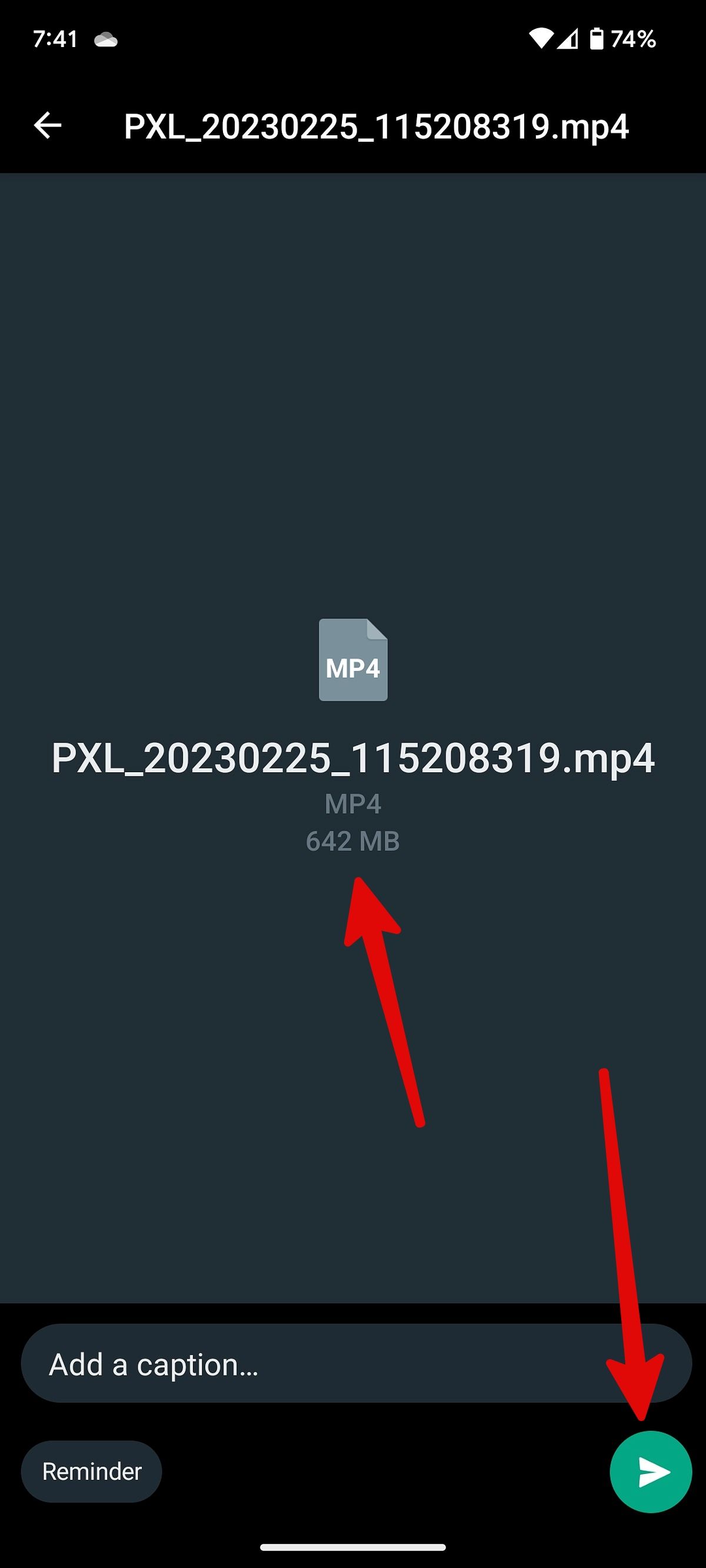
Telegram
Telegram is another popular option for sending messages between phones, and it has the same 2GB file limit as WhatsApp. However, you can purchase Telegram Premium and extend the file-sharing limit to 4GB. Read our dedicated guide to learn more about Telegram Premium.
- Open a chat thread in Telegram.
-
Tap the pin icon in the message box and select File.
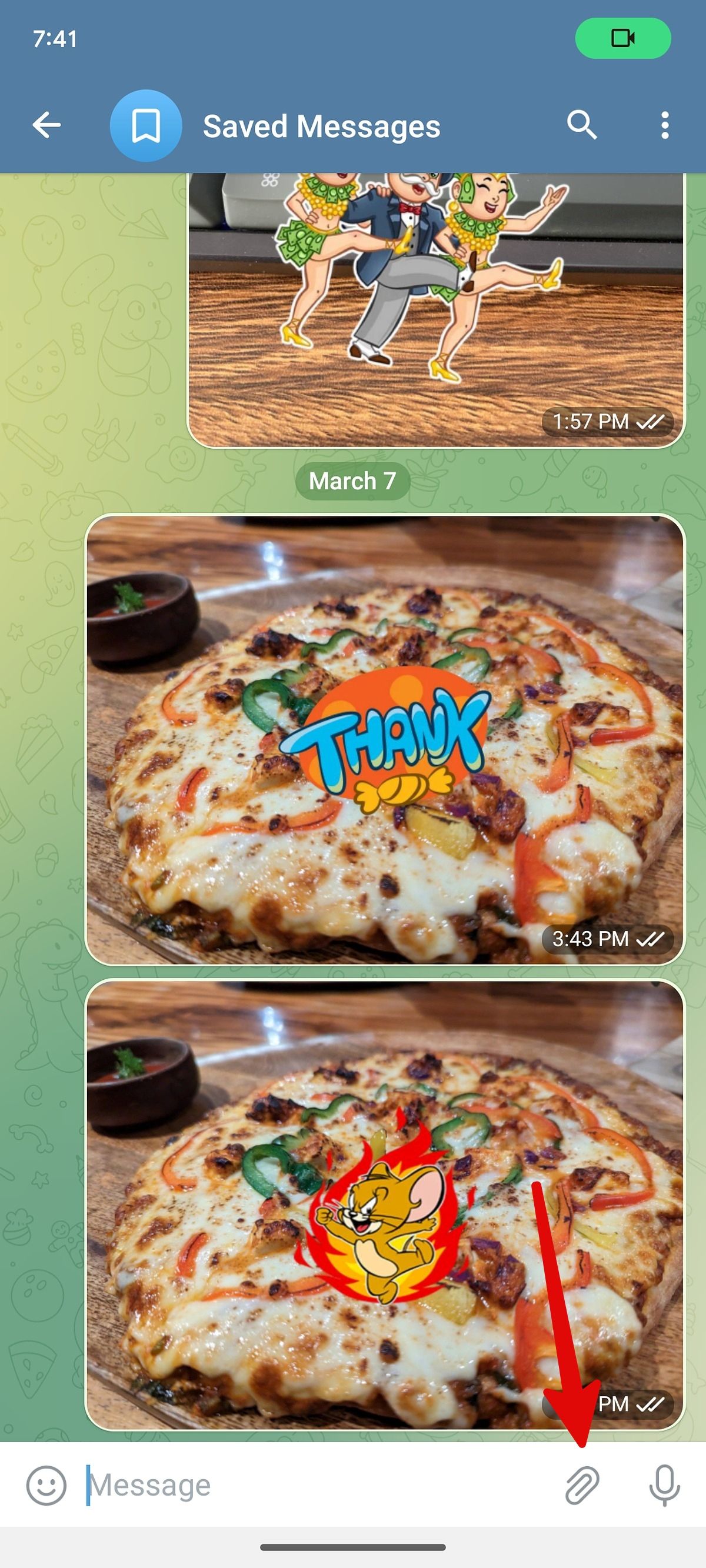
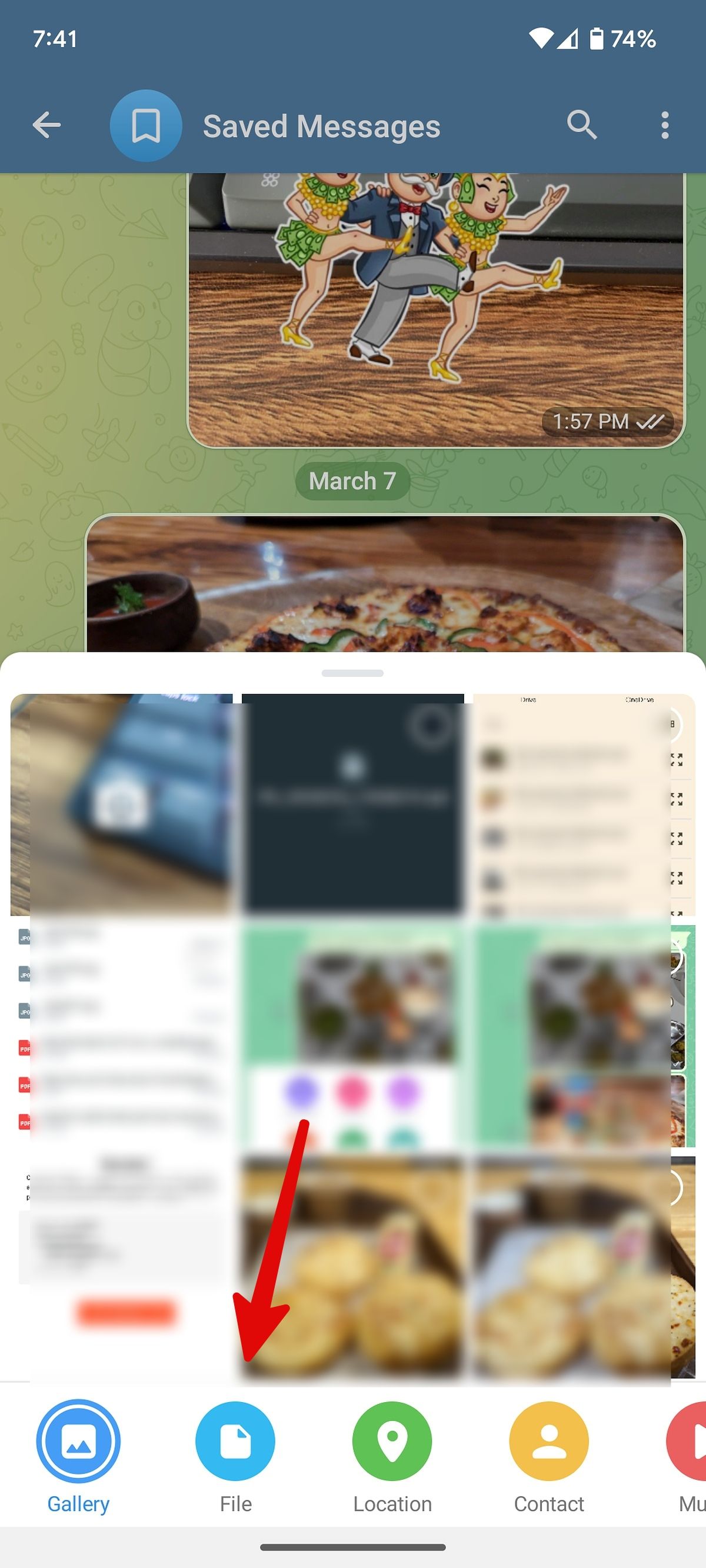
- Select Internal Storage.
-
Find a video and select it to send over the conversation.
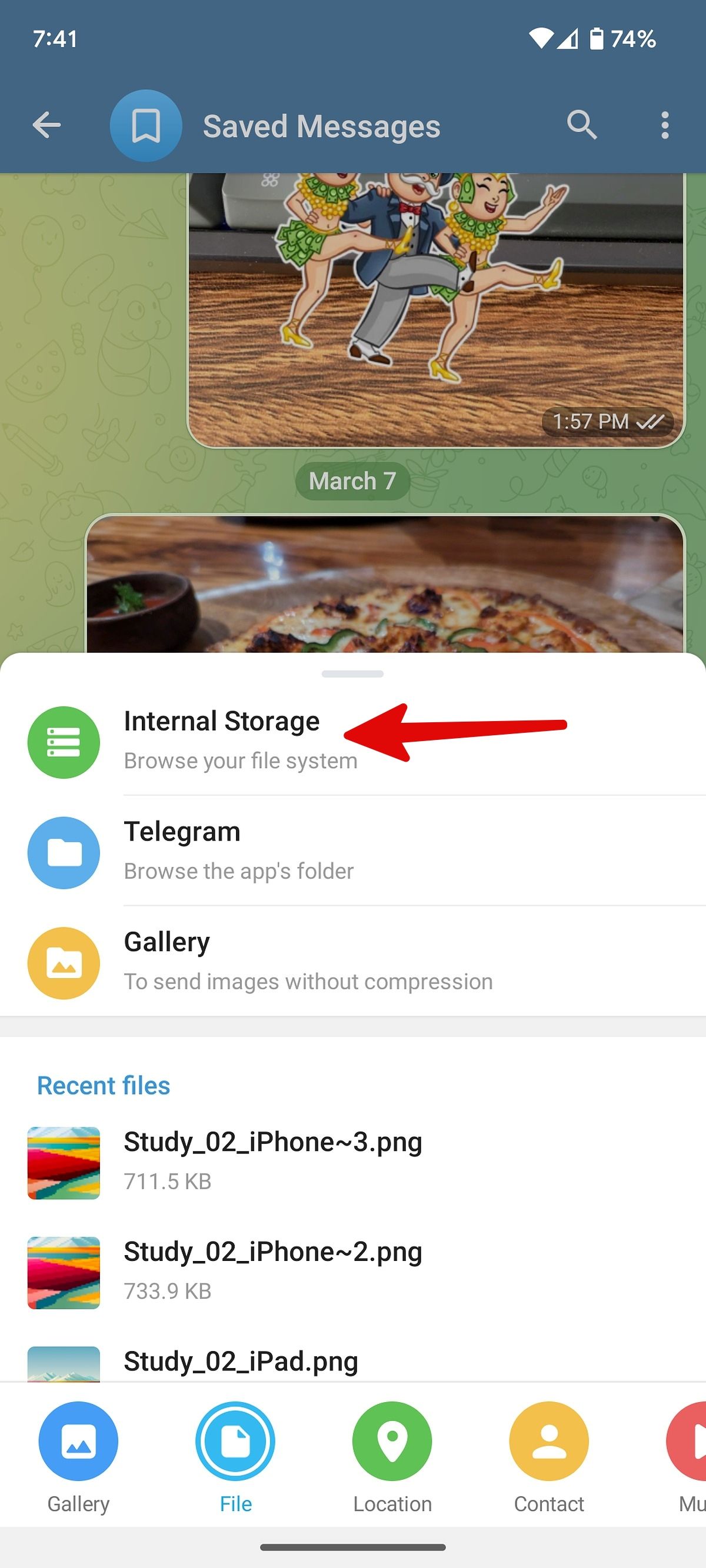
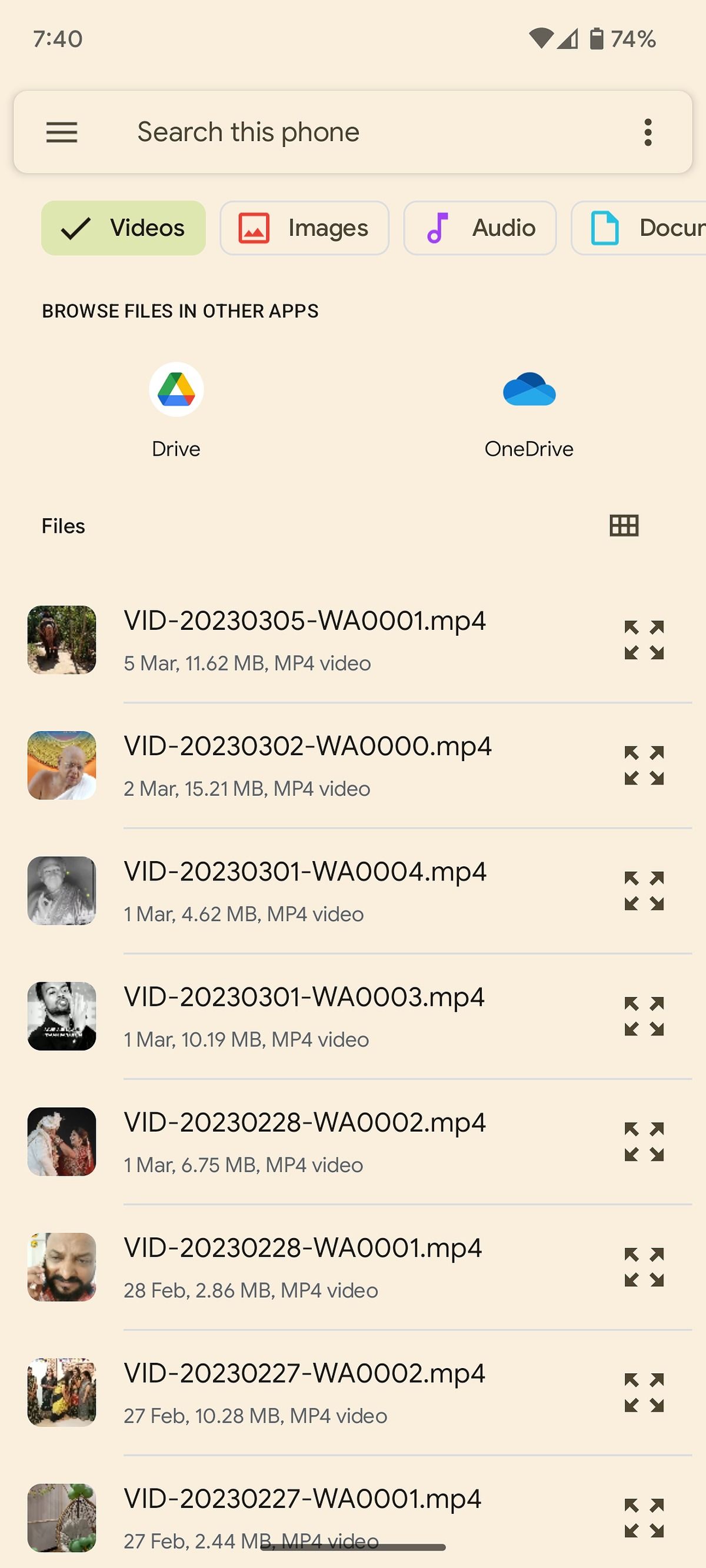
Skype
Skype is available on Android and iOS (as well as PCs) and allows you to send files up to 300MB in size.
- Open a conversation on Skype.
- Tap the + icon in the lower-left corner.
-
Select File.
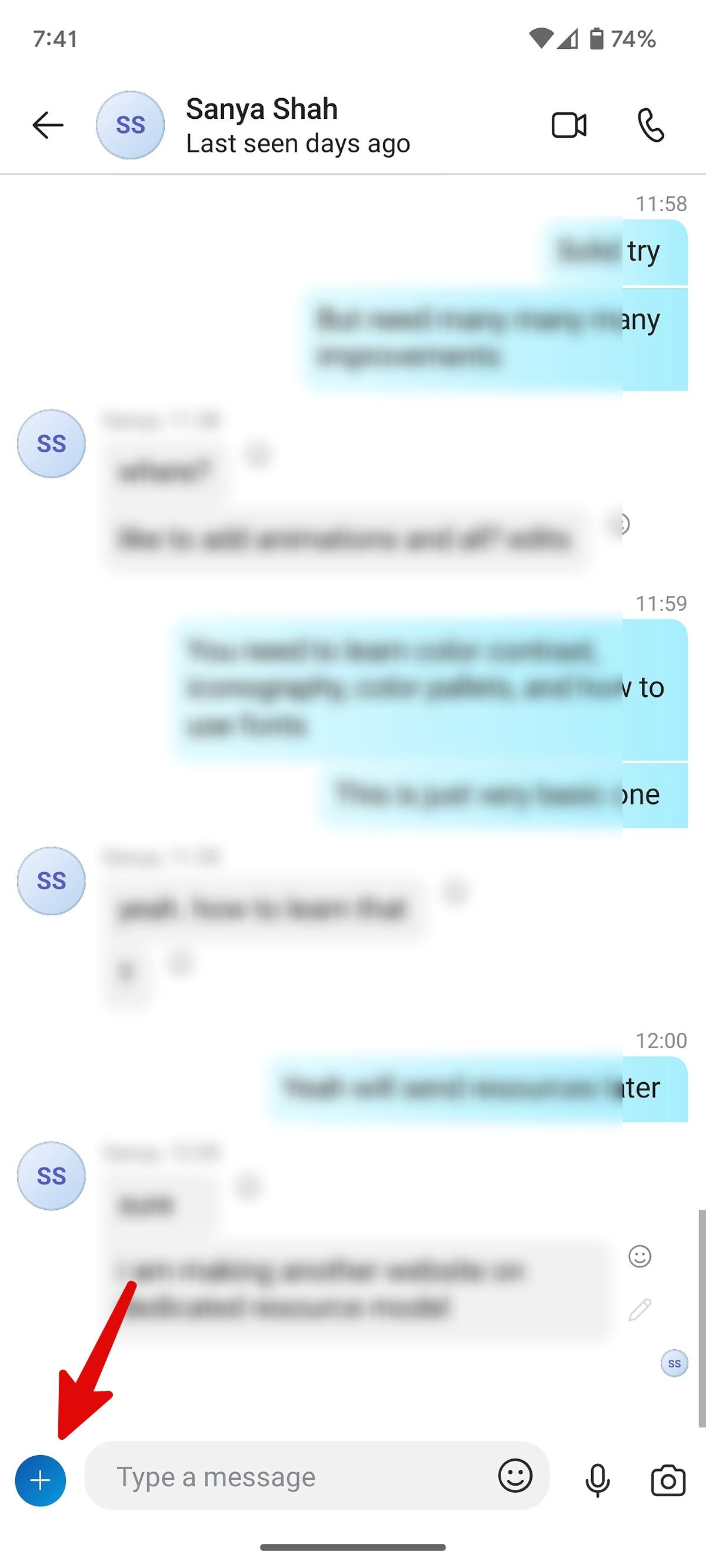
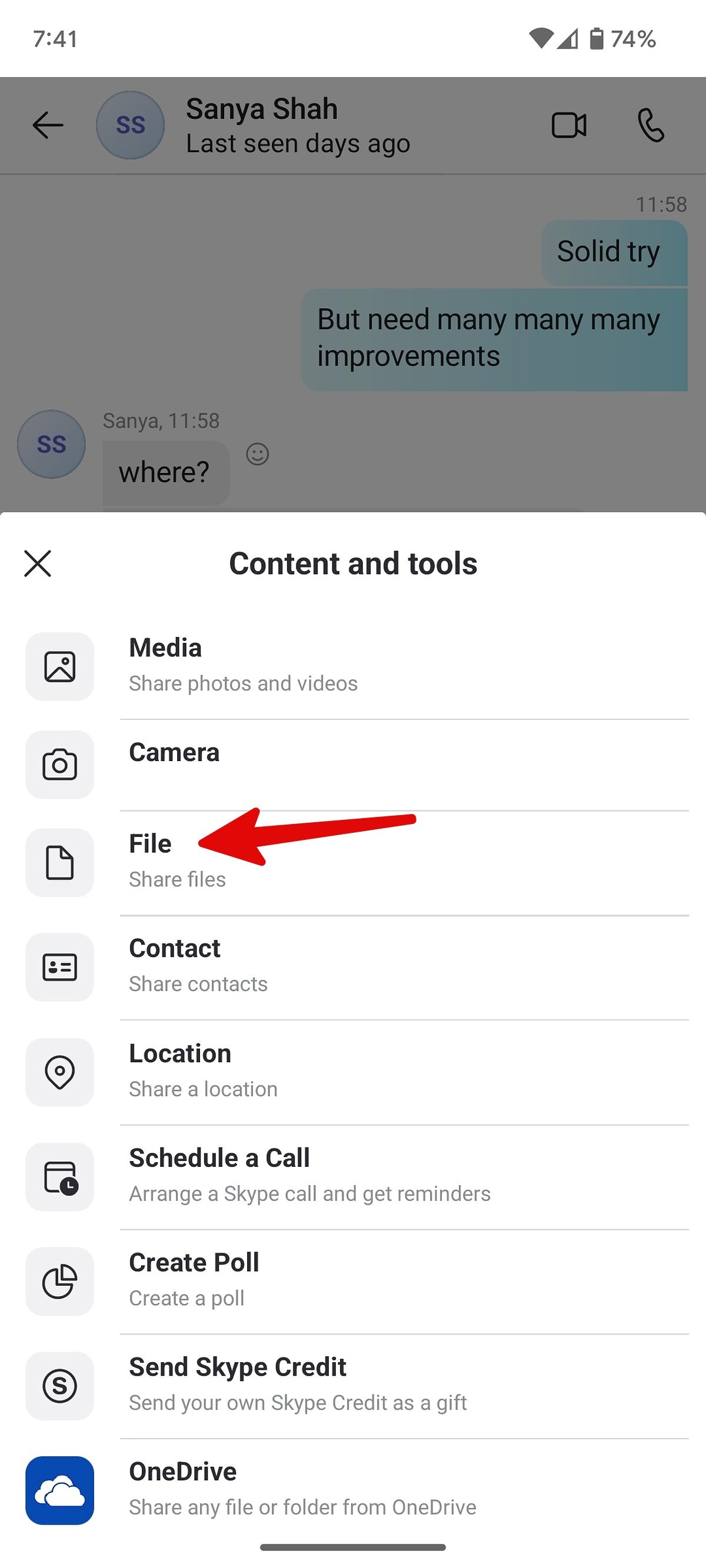
-
Find and send a video file from the following menu.
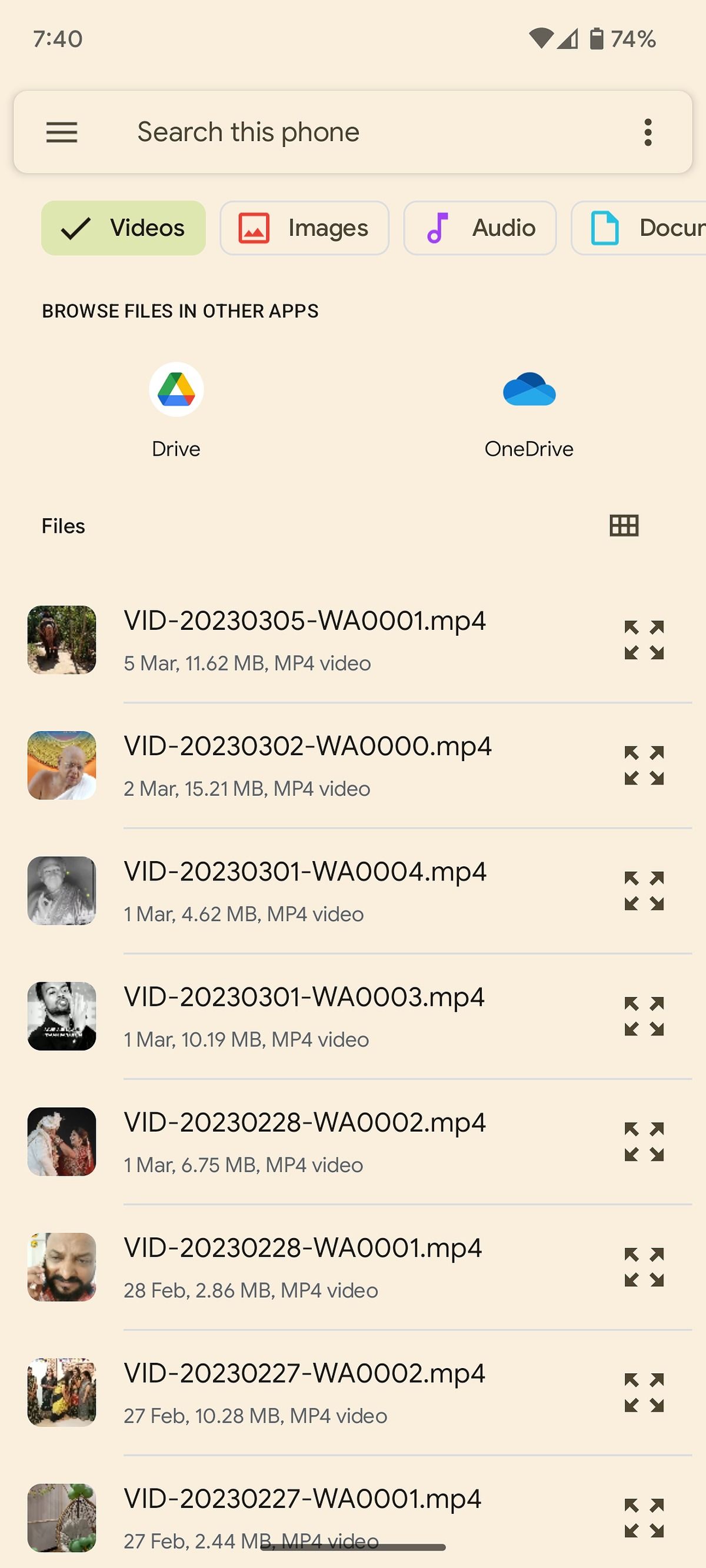
You can also share messages via Google Photos if both parties installed the app. Choose the desired video or photo from the Photos app, tap the Share button, and select one of your contacts (or create a link, then send that to the recipient).
RCS on Google Messages
Another option is to use Rich Communication Services, or RCS for short. It’s the intended replacement for MMS, with support for larger file sizes. Carriers are slowly caving in to use Google’s implementation as the unifying standard. Google Messages offers RCS functionality, and the three major US carriers are adopting the RCS standard.
If you and the recipient activate the Chat features in the default Messages app, you can send images, videos, and files up to 100MB in size.
- Open the Messages app on your Android phone.
-
Compose a new message. If you send a message or video on RCS, you’ll see a small lock icon indicating end-to-end encryption and an active RCS function on both sides.
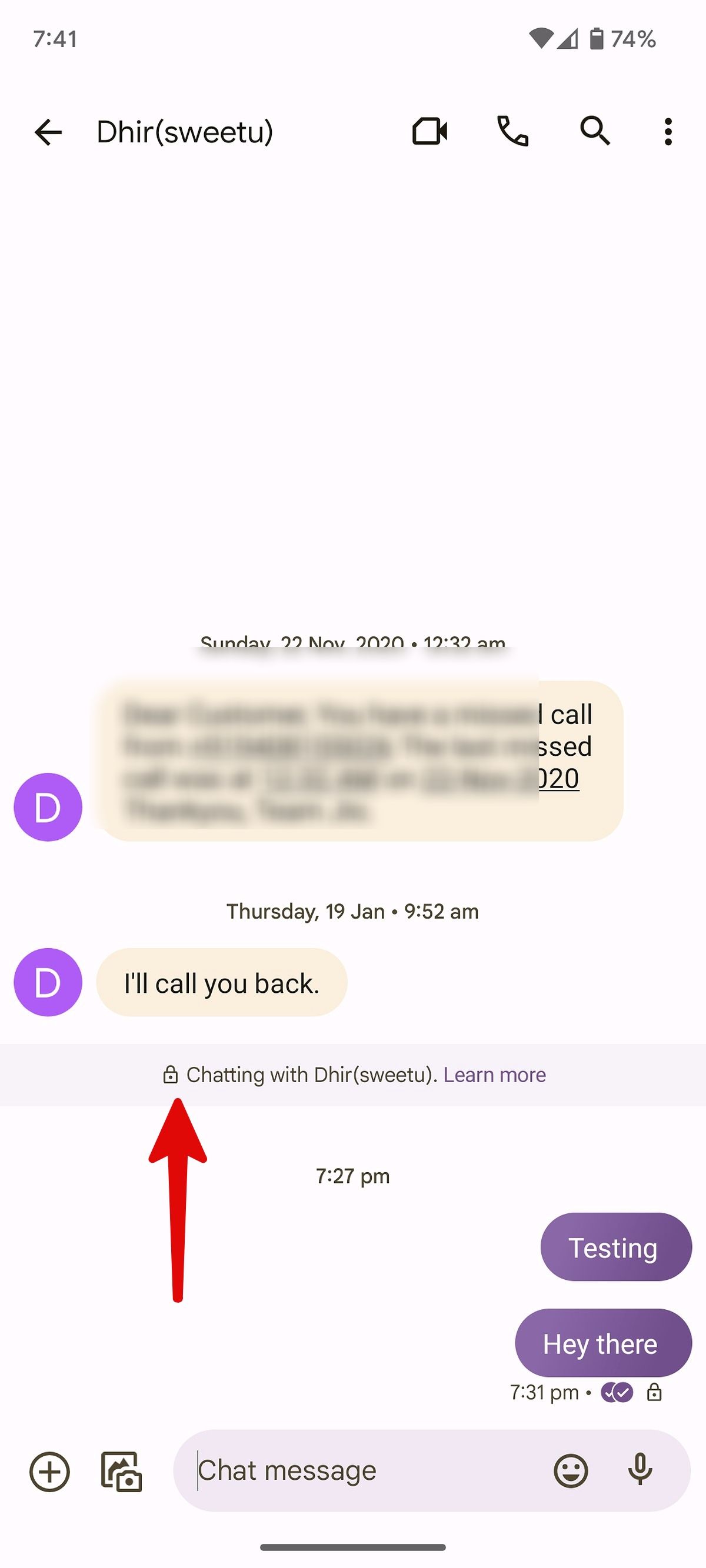
- Tap + in the lower-left corner and select Files.
-
Select a video up to 100MB and share it with the recipient without compromising the quality.
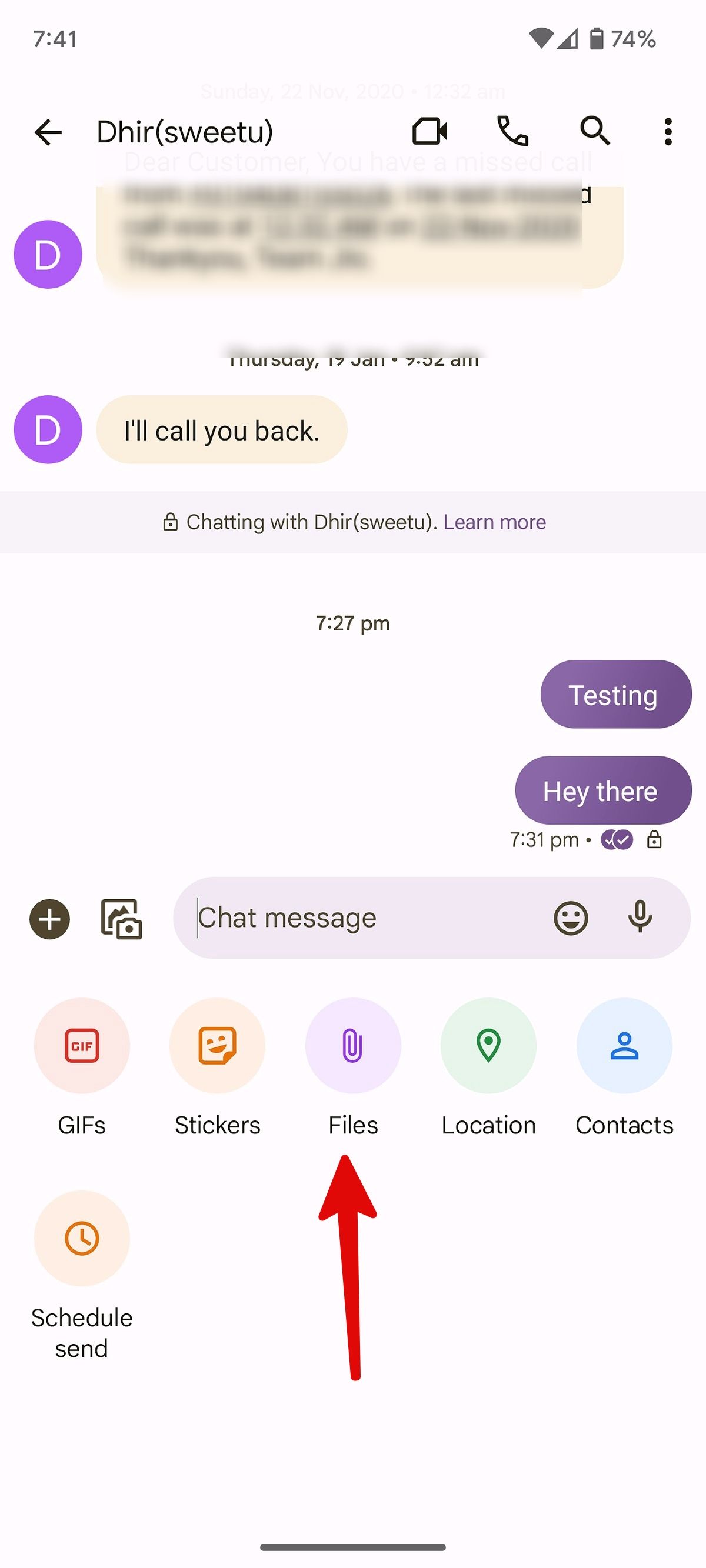
The trick above doesn’t work with an iPhone. Apple hasn’t implemented RCS in the default Messages app. If your friend uses an iPhone, use third-party apps like WhatsApp, Telegram, or Skype.
The big picture
RCS seems like the obvious solution, as it doesn’t require you and your recipient to have the same messaging app. But its adoption has been slow, with parts of the US still relying on text messages and MMS for communication.
If you’re looking for a secure alternative to sending messages to your friends and family, you may want to explore end-to-end encrypted messaging apps.